Learning how to A/B test in Google Ads may seem daunting, especially if you’re setting one up for the first time. Luckily, the platform makes A/B testing easy with campaign experiments.
Campaign experiments allow you to split test virtually any variable, from bid strategies to landing pages, all while keeping the same budget.
Below, we’ll walk you through exactly how to A/B test in Google Ads using campaign experiments.
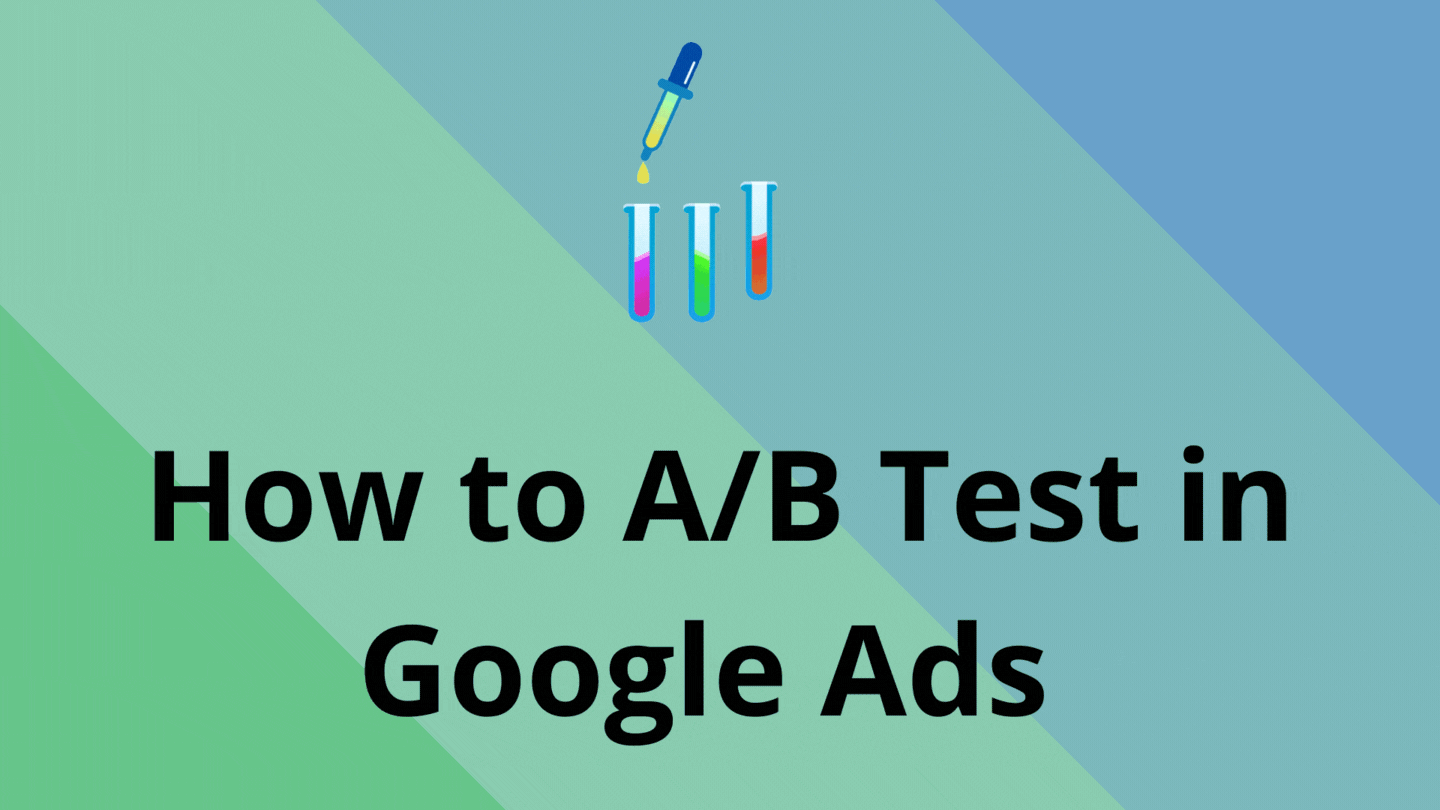
What is a Campaign Experiment?
Campaign experiments in Google Ads allow you to easily A/B test variables such as:
- Ad copy
- Bid strategies
- Landing pages
- Ad extensions
- Display URLs
- Keywords & negative keywords
- Ad scheduling
- Targeting settings
- Bid adjustments
Essentially, campaign experiments let you create a copy of an existing campaign and make your desired changes. For example, if you want to test a different landing page, you would change the final URLs in the campaign experiment to the new landing page.
Meanwhile, the original campaign remains unchanged. As a result, the original campaign becomes the “control,” while the new campaign is the “experiment” where the variable is being tested.
Once launched, the campaign experiment and original campaign run simultaneously. This lets you monitor performance in real-time and compare the performance of the campaign experiment versus the control.
Note that campaign experiments are currently available for Search and Display campaigns only.
Benefits of Using Campaign Experiments
A/B testing with campaign experiments offers unique advantages. For instance, the campaign experiment shares a budget with the original campaign. This is beneficial because you don’t have to increase your overall spend or secure extra money in order to run your A/B test.
Plus, you have control over how to split the budget. It can be an even 50/50 split, or a different allocation such as 70/30.
In addition to the shared budget, you are able to run the experiment and control at the same, which limits the impact of outside variables on your results, such as seasonality.
Furthermore, Google indicates when certain metrics in your campaign experiment have reached statistical significance. This can help you analyze the results and decide when to end the experiment.
According to Invesp, 58% of companies perform A/B tests on paid search campaigns. When added to your PPC strategy, A/B testing can help you gain insights and make informed changes to improve the performance your campaigns.
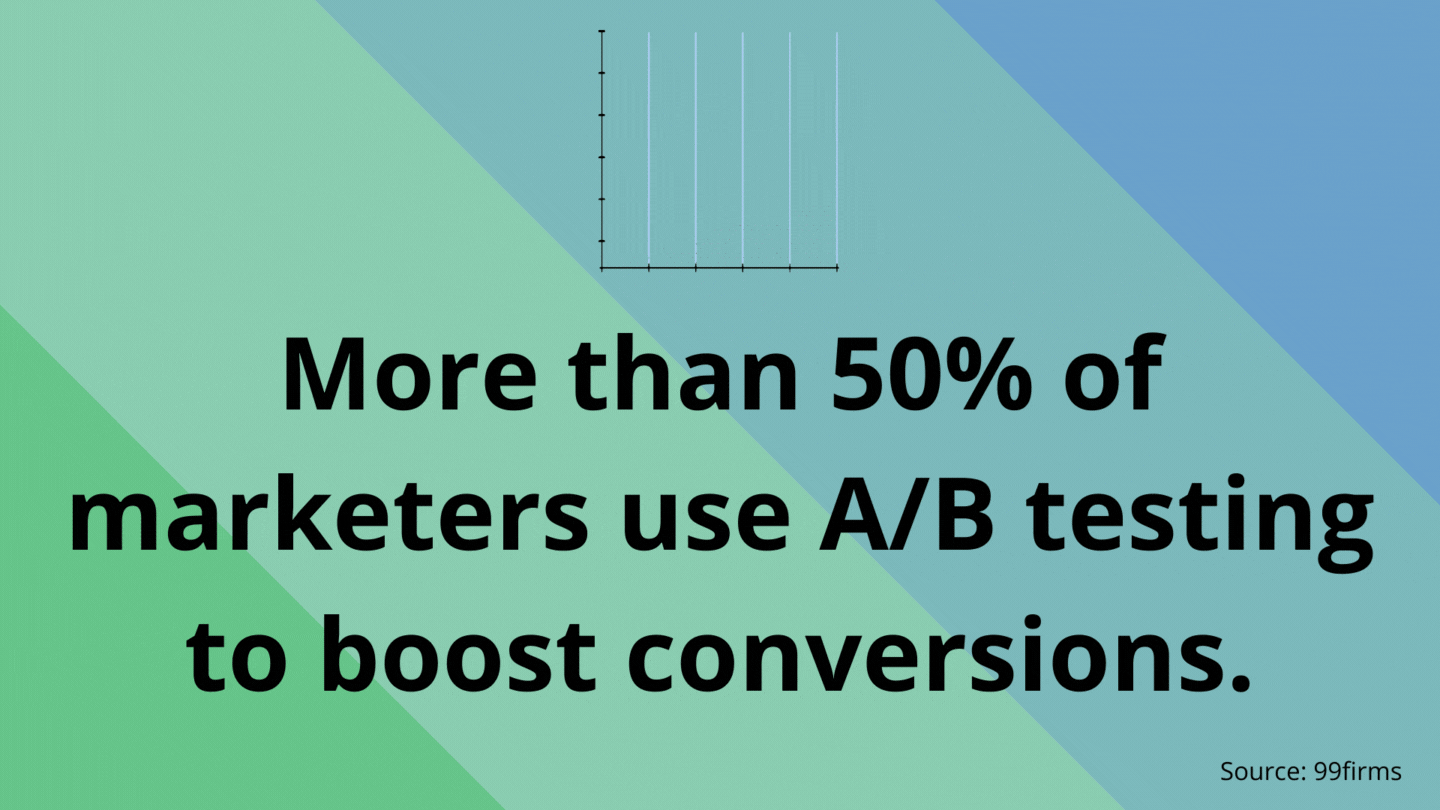
Preparing for Your A/B Test
Before you start setting up a campaign experiment in Google Ads, ensure you are prepared for your A/B test by:
- Recording your hypothesis
- Determining your variable
- Identifying your KPIs
These are crucial preliminary steps. By recording your hypothesis, you document your expectations of how the variable will impact performance. This can be helpful to refer back to once the test has been completed, so you can see how the actual results measure up to your prediction.
Meanwhile, you need to clearly define your variable. “Variable” refers to the change you will be making in the campaign experiment, such as a new bid strategy or a different landing page. The variable is what differentiates the A/B test from the original campaign, and it dictates what the campaign experiment will be testing.
Finally, before launching the A/B test, you must identify your KPIs. KPIs, or key performance indicators, are the metrics or values you will use to measure success.
For example, if you’re testing a new landing page to see if it will increase conversions like sign ups or contact form submissions, then conversions would be your main KPI. If you’re testing new ad copy to see if it will increase ad engagement, then clickthrough rate (CTR) would likely be your KPI.
Your KPIs will guide your analysis of the A/B test, and allow you to evaluate whether the campaign experiment outperformed the original, or vice versa.
How to A/B Test in Google Ads with Campaign Experiments
Once you’ve recorded your hypothesis, determined the variable, and identified your KPIs, you’re ready to set up your experiment. Follow the 3 steps below to successfully launch your A/B test in Google Ads using a campaign experiment.
 1. Create a Draft Campaign
1. Create a Draft Campaign
Before you can launch a campaign experiment, you need to create a draft. This is essentially a copy of the original campaign, where you’ll change the variable that you want to test.
To create a draft, go into your Google Ads account and click on the Drafts & Experiments dropdown on the left hand menu. Select the first option, Campaign drafts.
Once you’re on the Campaign drafts page:
- Click the blue plus button
- Select the campaign in which you want to run your A/B test
- Name your draft. For example, “XYZ Campaign – Bid Strategy A/B Test”
- Add a description of the test you’re running (this is optional)
- Click Save
It will then take you into the draft campaign, where you’ll make your variable change. Be sure to change only the variable you’re testing.
Note that if you use URL tracking templates that don’t automatically populate the campaign name, be sure to update the draft campaign name in the tracking template settings so it’s identifiable in your CRM as a test campaign.
Once you’ve made the necessary changes to your draft campaign, click Drafts & Experiments on the left hand menu. You’ve successfully set up your draft, and the next step is to create the campaign experiment.
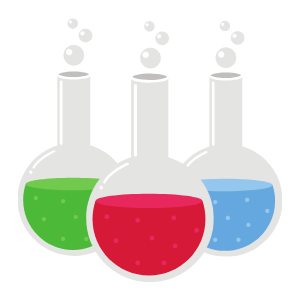 2. Set Up the Experiment
2. Set Up the Experiment
In the Campaign Experiments view, click the blue plus button. Then, give your test campaign a name. It can be the same name as the draft, such as “XYZ Campaign – Bid Strategy A/B Test.”
You can add an optional description of the campaign experiment, if you prefer. Then, select the start date for the A/B test. If you have a set timeframe in which the campaign experiment will run, you can go ahead and select an end date. If you want it to run indefinitely, however, select None. With this option, the experiment will run until you manually end it.
Next, under Experiment Split, enter the percentage of your campaign’s budget that will be allocated to your experiment. For example, if you want your campaign experiment to have an equal chance of showing up in the auction as your original campaign, you can leave this setting as the default of 50%. If you only want your experiment campaign to receive a fraction of the budget and, as a result, show less frequently than the original campaign, you can set it along the lines of 20% or 30%.
For the purposes of A/B testing and analysis, many advertisers find that a 50/50 split is easiest, since it removes budget as a differentiating variable between the two campaigns.
The last step is under Advanced Options. You can choose from one of two settings: search-based or cookie-based. The main difference is that with search-based split, a certain user could see ads from both your original campaign and the experiment campaign. With cookie-based, a user will see either the original or the experiment, but not both. No matter how many times they search, they will only see one version of your A/B test.
Once you’ve chosen your settings, you’re ready to begin the experiment. Click Save, and the new campaign experiment will be created.
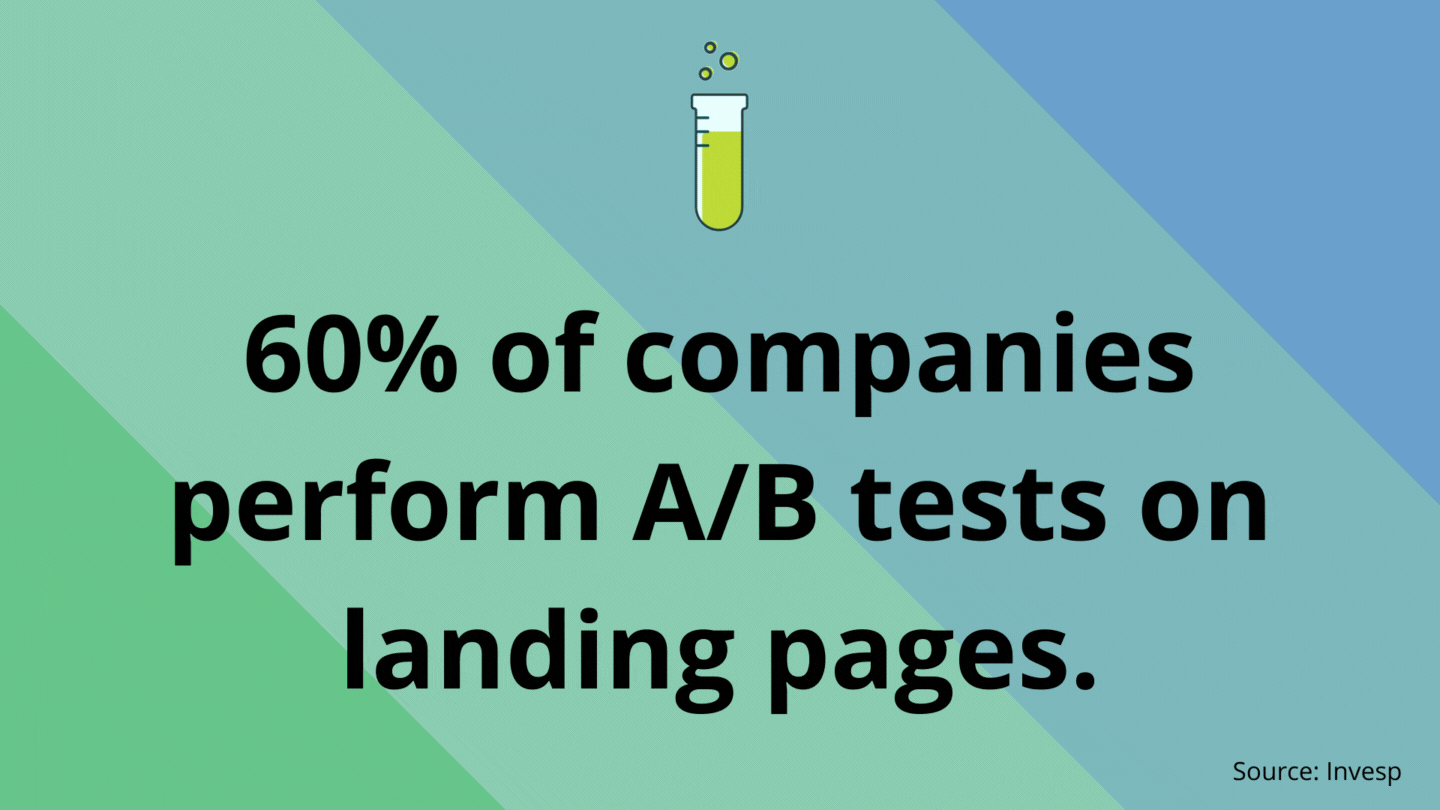
 3. Monitor Performance
3. Monitor Performance
Congratulations! You’ve set up an A/B test using campaign experiments. Now that the test is created, you can monitor its performance as it begins to serve and collect data.
The campaign experiment will appear in your Google Ads campaign dashboard, alongside your other campaigns. Experiments are easily identifiable by the green triangle symbol next to the campaign name, standing out from the green circles next to regular enabled campaigns.
It’s important to make sure the ads and extensions get approved in your campaign experiment. Like with any new campaign, the ads and extensions in your experiment have to go through Google’s approval process. Usually, this doesn’t take long, but sometimes approval or policy issues arise. Therefore, it’s important to check that everything gets approved. Otherwise, your results could be impacted by an unintended variable.
Once the ads are approved and the campaign begins serving, you can monitor the results either directly in Google Ads or by creating a dashboard in a platform like Google Data Studio.
Dashboards with visualizations can help you more easily understand the data and the performance of your A/B test. They can be customized to show your KPIs, so you can see at a glance which campaign is performing better.
How long should you keep your experiment running? You may have a set time frame in mind (i.e. 60 days), but the best practice would be to leave it running until your KPIs reach statistical significance. In Google Ads, a blue star will appear next to the metrics that have reached statistical significance, which you can see when you click into the campaign experiment.
Once you’re ready to end your A/B test, you need to analyze the data.
How Long Should the Experiment Run?
You may have a set time frame in mind (i.e. 60 days), but the best practice would be to leave the campaign experiment running until your KPIs reach statistical significance.
In Google Ads, a blue star will appear next to the metrics that have reached statistical significance. You can see this when you click into the campaign experiment.
Analyzing A/B Test Results
Once your A/B test concludes, it’s time to analyze the results.
Analyzing data from your A/B test lets you determine which campaign was the “winner,” and whether or not those results aligned with your hypothesis.
Your analysis can be done right in Google Ads, but it’s often easier to use a reporting platform that allows you to build visualizations. Graphs and charts can not only help you understand the data, but they also make it easier to communicate the results and their significance to other stakeholders, such as team members or higher-ups.
For your analysis, you should focus on the KPIs you identified back before the test began.
In the visualization examples below, you can easily compare the performance of the two campaigns. As you can see, if your main KPI was CTR or conversions, the experiment campaign would be the clear winner. However, if lead quality was your KPI, the original campaign would be the winner.
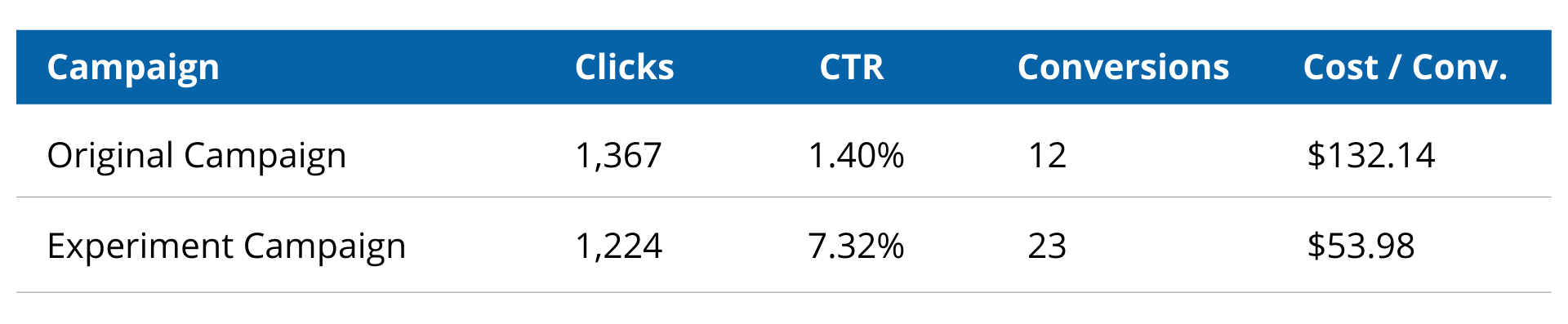
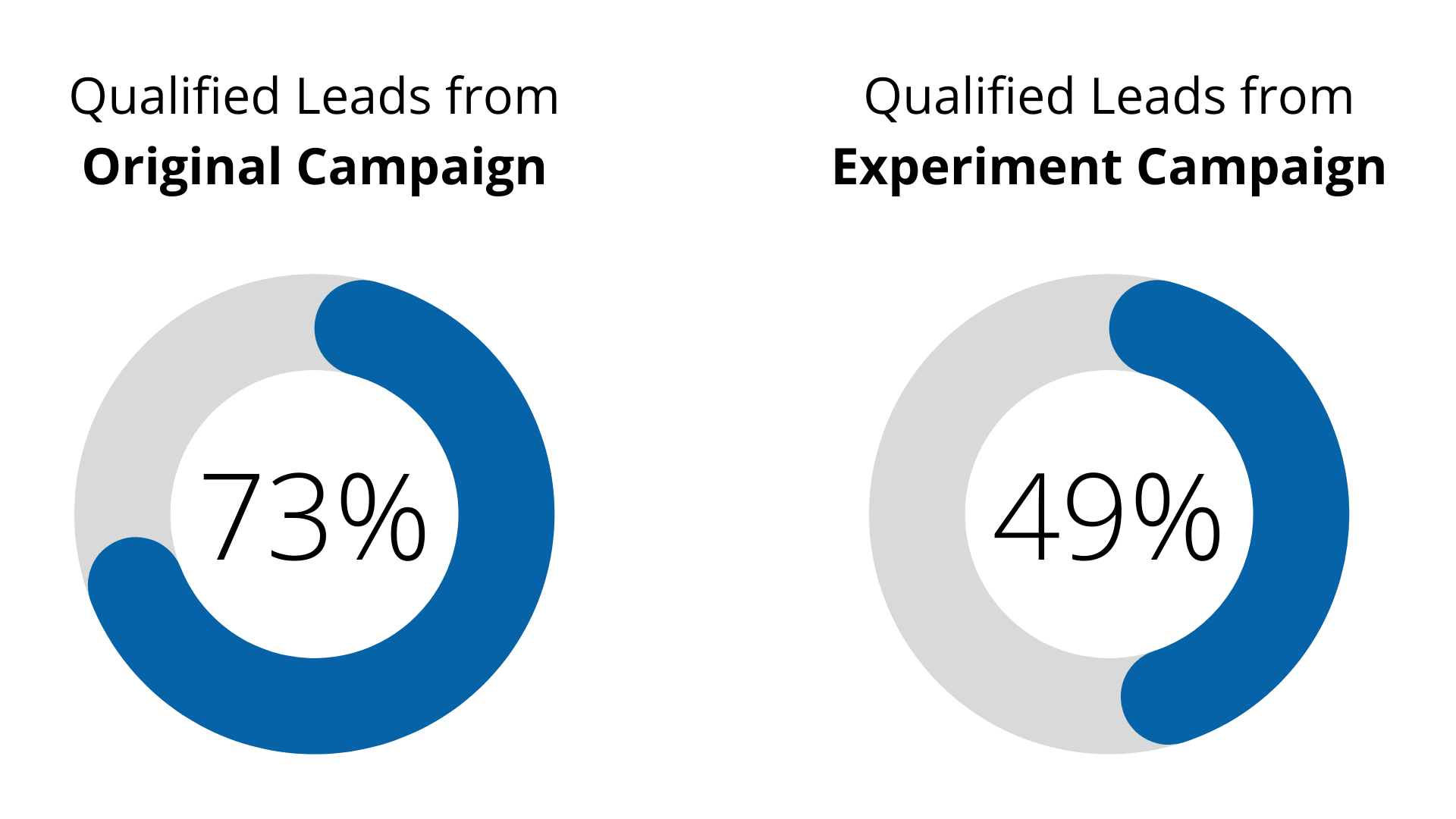
Applying Your Learnings
For your A/B test, if the experiment campaign is the winner, you can apply the changed variable to your original campaign. Simply click into the experiment and hit Apply.
This will alter your original campaign to match the changes you made in the campaign experiment. For example, if you were testing a new bid strategy, clicking Apply would change the original campaign’s bid strategy to the one you were testing in the campaign experiment.
Otherwise, if your original campaign was the winner, click into the campaign experiment and hit End Now. The test will end, and your original campaign will remain untouched.
Even if your campaign experiment didn’t end up outperforming the original campaign, the A/B test was still successful because it provided learnings. A/B testing should be an ongoing process that helps advertisers gather insights about audiences, messaging, and more.
Plus, Google Ads is always adding new features and products, so there is no shortage of variables available to test.
If you need help developing an A/B testing plan or assistance with your overall Google Ads strategy, request a proposal from Creative Website Marketing today.

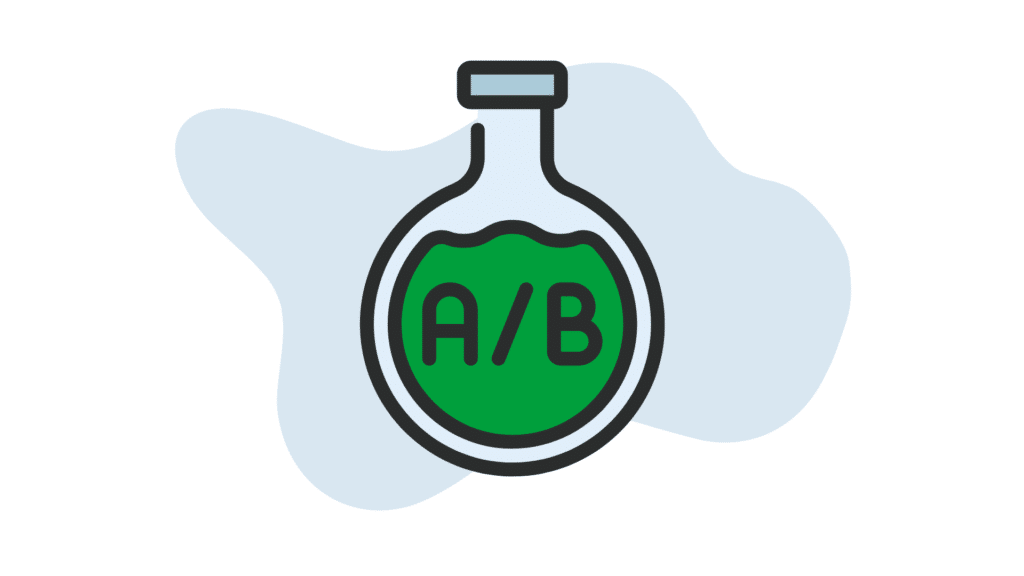
What do I do if there is no ” Drafts & Experiments” in the menu?
According to Google, drafts and experiments are only available for Search and Display Network campaigns. You won’t be able to create a draft or experiment for Video, App or Shopping campaigns.
If are running Search and/or Display campaigns but still don’t see “Drafts and Experiments,” you may need to click the “+ More” button at the bottom of the gray left hand menu. Sometimes there are additional tabs that are hidden in this section.
I hope this info helps!